Hello everyone!
The next case study will be on July 31 at 7 PM (UTC+2) and will be dedicated to the one of the most epic fail I’ve ever seen with clearing time about 10 s.
At this study we will:
✅ Review the primary scheme.
✅ Talk about protection philosophy of the different elements with focus on different overcurrent functions.
✅ Determine sequence of events.
✅ Have a Q&A session.
For more videos follow us on YouTube
Drag SCL/XML file here or
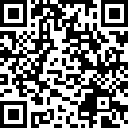
Your Contribution Matters!
Help us ensure the reliable and safe operation of power transmission systems. Your donation directly supports the development and maintenance of our relay protection application. Use this link
DonateOr scan QR code
Contact us
Also, you can contact us by using the box on right to send an incognito message.
If you choose to use the box, please make sure to fill in "subject" field.
Content:
1. COMTRADE page.
1.1 Page overview.
1.2 File menu.
1.3 Display menu.
1.4 Calculations menu.
1.5 Marks menu.
1.6 Settings menu.
1.7 Toolbar.
2. Relay protection page.
2.1 Page overview.
2.2. Distance protection.(in progress)
2.2.1. Menu overview.
2.2.2. Impedance calculator.
2.2. Differential protection.
2.3. Overcurrent protection.
3. Complex calculator page.(in progress)
4. Phasors check page.
5. App language change.
1. COMTRADE page.
1.1 Page overview.
The Comtrade page with the loaded COMTRADE file looks like this.
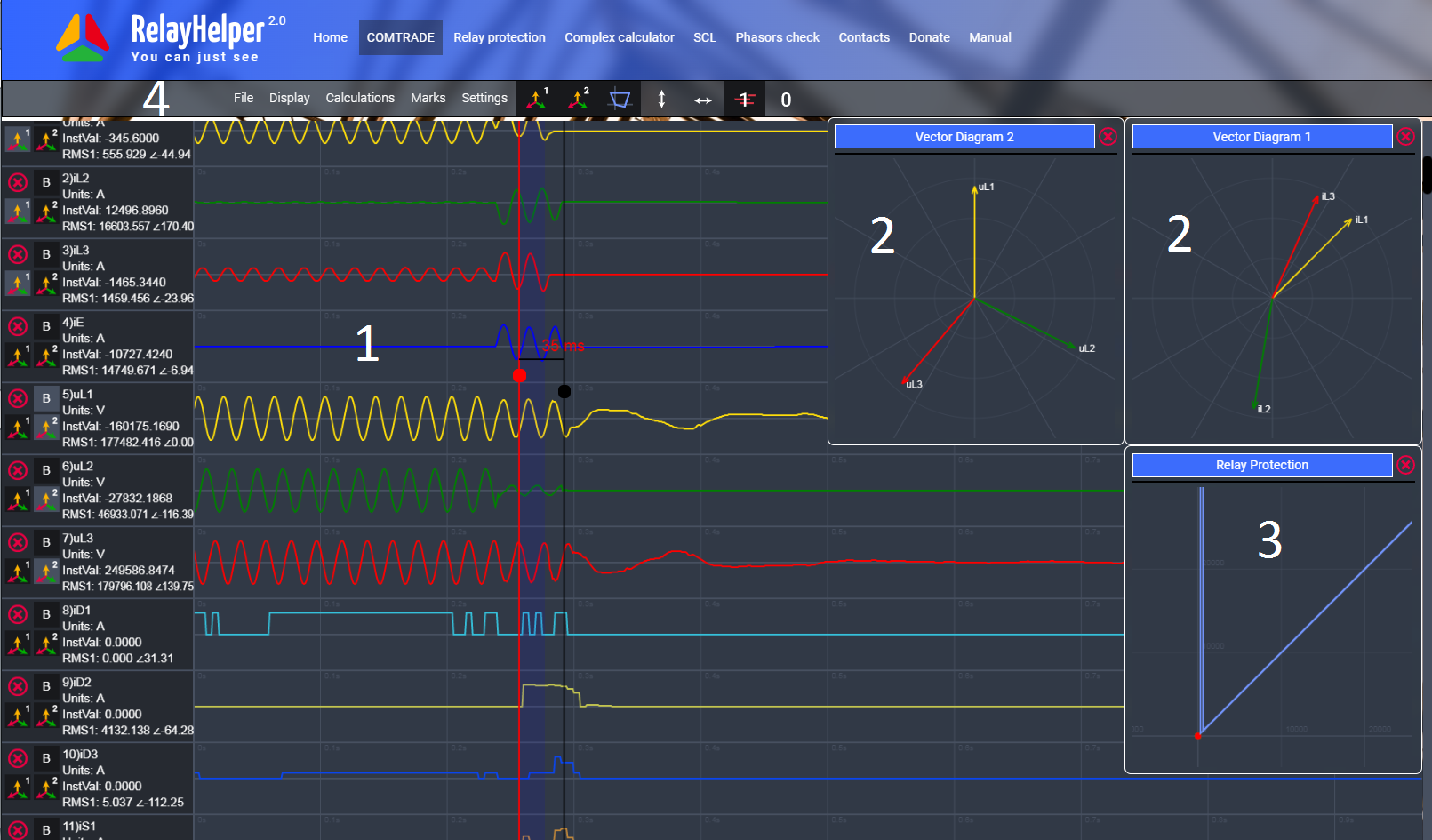
- 1 Main window;
- 2 Vector diagram window;
- 3 Relay protection window;
- 4 Menu.
With no file loaded COMTRADE page looks like this.
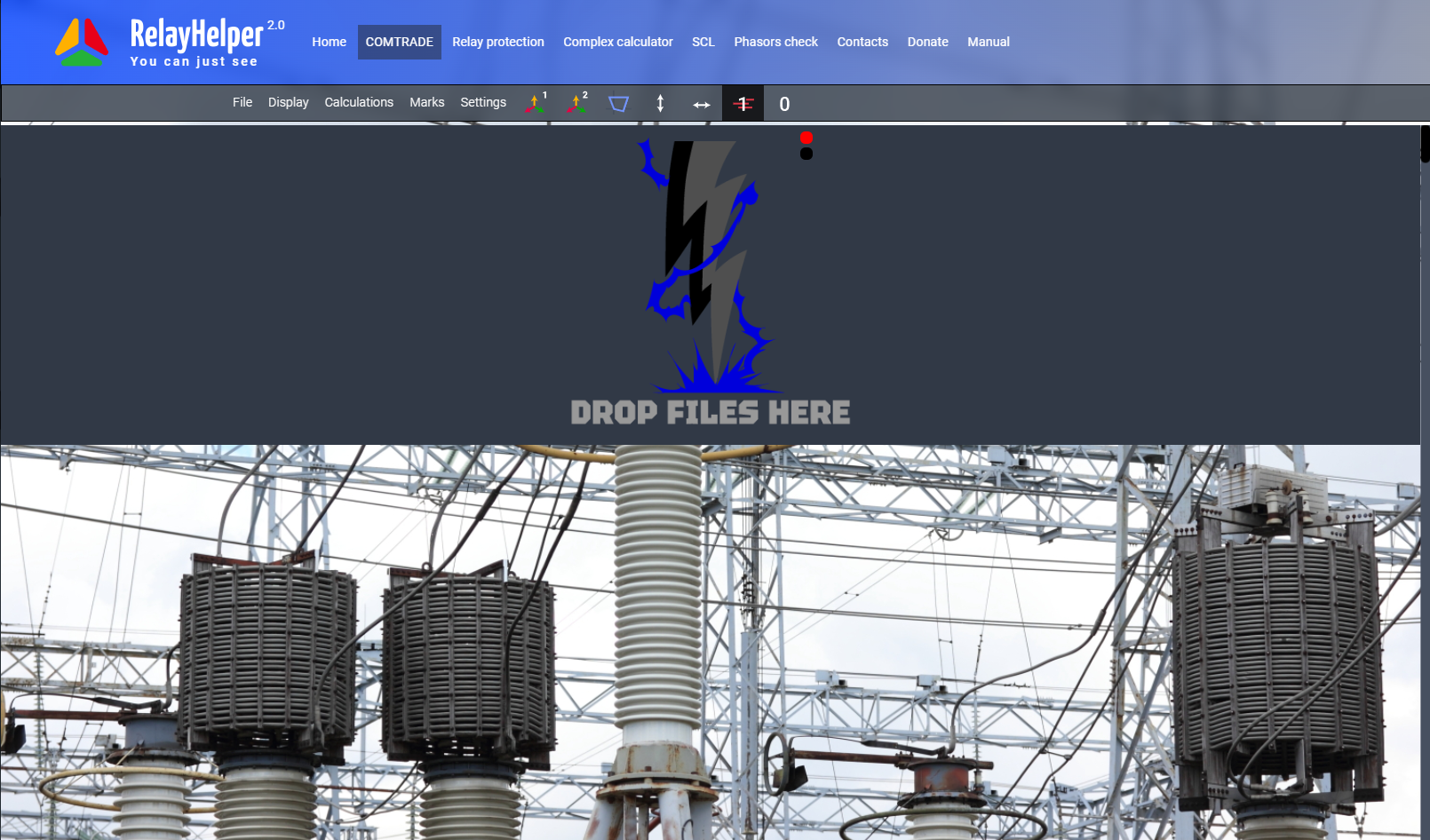
To open COMTRADE file drag and drop *.cfg and *.dat files into the drop zone (main window 1) of the COMTRADE page or go to the File menu, choose option Open COMTRADE file. In this case you have to open *.cfg and *.dat files separately. As default, the COMTRADE file is loaded with an inactive protection window, without any channel assigned to the vector diagrams, with the first analog channel as the base channel and with hidden digital channels that did not change during the process. It should be noted that the fault files are not uploading anywhere, the calculation and analysis take place exclusively on the device on which the browser is running.
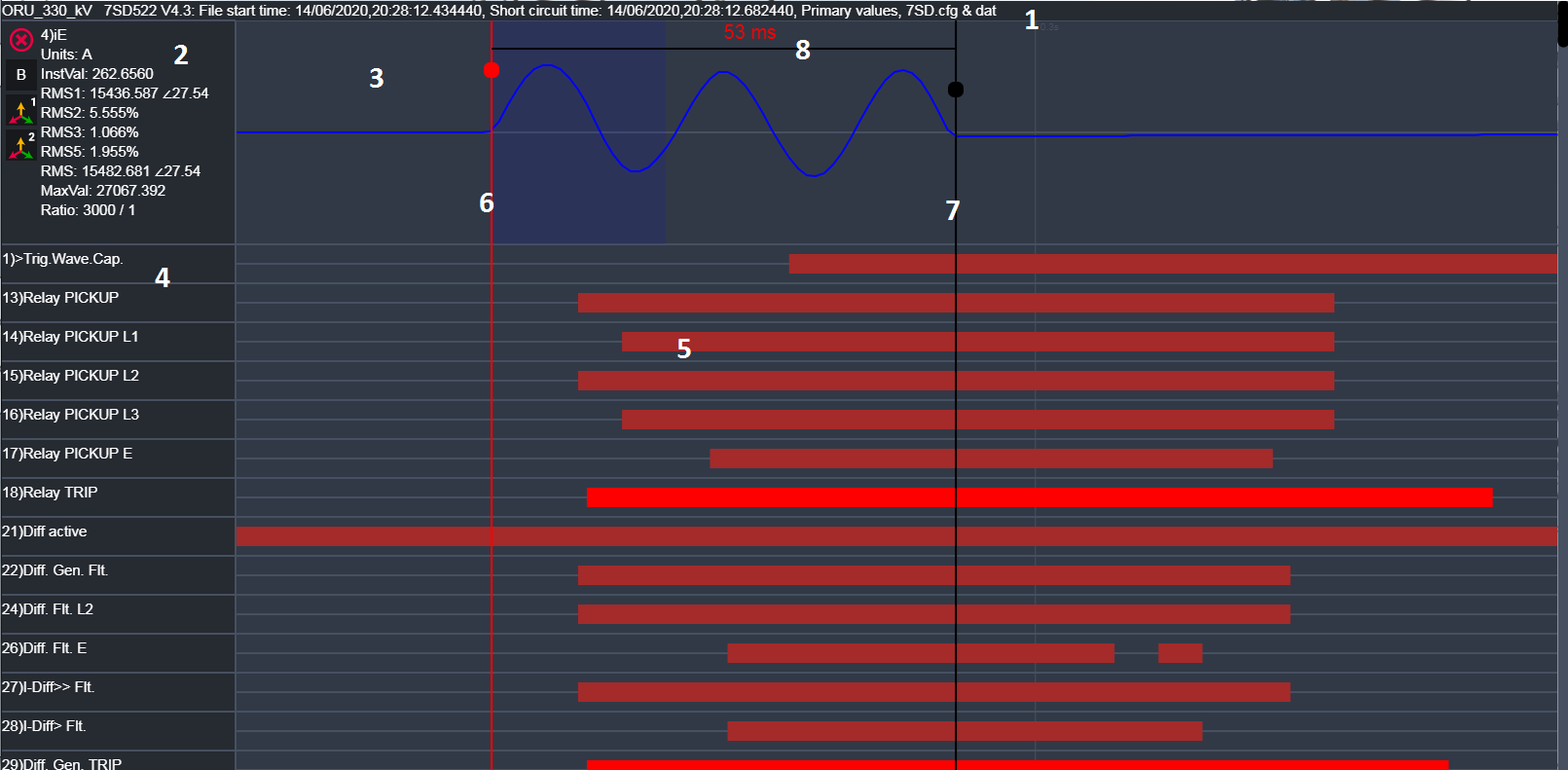
Main window is divided in sections and have following objects:
- 1 Information about event, stored in *.cfg file, type of displayed values for analog channels (primary/secondary), names of the *.cfg and *.dat files.
-
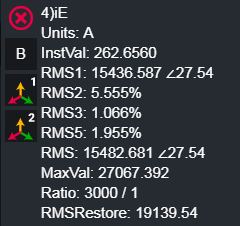
Channel number and channel name (as written in the *.cfg file).
Units of measurement.
Instantaneous value.
RMS value of the first harmonic with angle between given channel and base channel.
Second harmonic value in percent or uits (switchable).
Third harmonic value.
Fifth harmonics value.
RMS value of the first 10 harmonics.
Maximum instantaneous value in the measured interval (1 cycle).
Transformation coefficient for analog channel.
Restored RMS value of the first harmonic. Displayed when one of the restoring algorithms is used.
- 3 Waveform of the analog channel.
- 4 Digital channel names. Channels which have the word trip in name highlighted with light red colour.
- 5 Changes in digital channels.
- 6 Main cursor coloured in red. Responsible for values displayed in measurement section (2) and marks. An area corresponding to one period is displayed to the left of the red cursor. To move the cursor, drag the large dot on the cursor with the mouse. If they are not visible, just click in the place of the main window where you want them to appear.
- 7 Auxiliary cursor used for time measurement coloured in black.
-
8 Measured time between cursors in milliseconds.
You have several options to navigate through the main window:- - To zoom, use the mouse wheel. Use the “Alt” tab + mouse wheel to make more precise adjustments.
- - To move up and down, use the mouse wheel outside section 3 and 5 or outside the main window.
- - For horizontal movement drag the waveform with the mouse left button and push.
2 Measurement section has two vewis. Default:
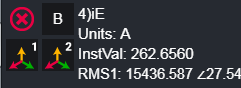
And extended:
To switch between them use a button

in the Toolbar.
Measurement section has 4 buttons at the left:
This one allows you to hide the analog channel.

Allows you to mark this analog channel as base channel for angles calculations.

Links analog channel to one of the vector diagrams.


1.2 File menu.
File menu has the next options:
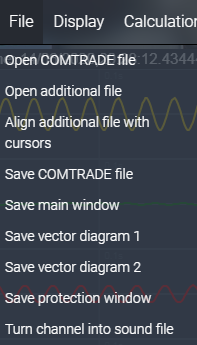
Use the Open COMTRADE file option to open CFG and DAT files if you have any trouble with dragging files in the main window. Also this option has to be used on mobile devices.You have to open *.cfg and *.dat files separately.
Open additional file is used to merge a few COMTRADE files.
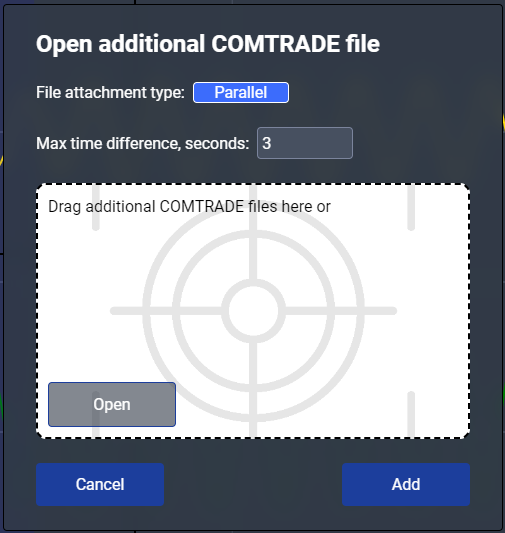
To add one more file drag CFG an DAT file in the drop zone or use the Open button. File attachment type button changes the type of the file connection - serial or parallel. Only files from one device with the same number of analog and digital signals can be connected in series. In parallel, you can connect files from any device. Connections are made automatically according to the time signs in the device files.
In the Max time difference box, you can specify the time difference between files. In case of a serial connection, the file with a larger difference will not be added, and in case of a parallel connection, the file will be inserted without reference to time.
The channels of the added in parallel file are highlighted in a different background colour.
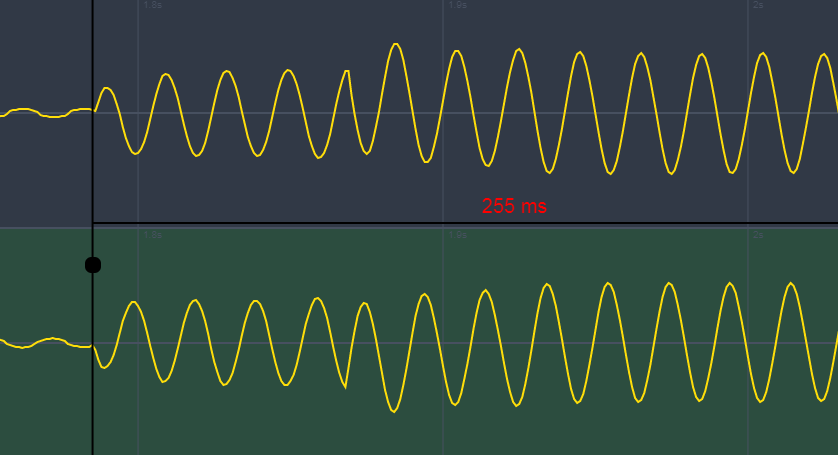
If devices are not synchronised exactly in time, you can do it manually by cursors. The black cursor is responsible for the bottom file and the red cursor is responsible for the top one. You need to move cursors to the places that are present in both files. Next, go to the file menu and select Align additional file with cursor. Note that after adding calculation channels, it becomes impossible to align files. You can see how to open multiple COMTRADE files in this video (old app version):
Gluing any number of comtrade filesSave COMTRADE file option is used to download modified CFG and DAT files on your device. Note that browsers often mark CFG files as potentially dangerous and you have to give permission to save it.

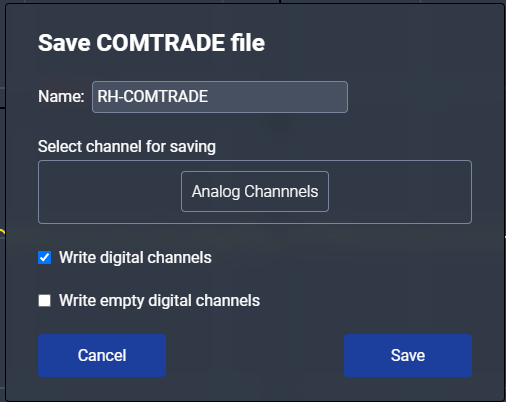
In the Name box you can specify the name of the file. Use Analog channels to choose analog channels that will be in the file.
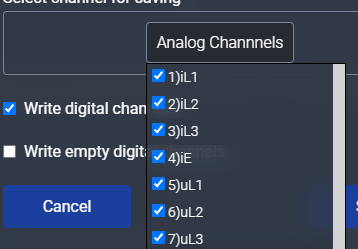
Checkbox Write digital channels adds digital channels that changed during the process.
Checkbox Write empty digital channels adds all digital channels.
Save main window option is used to download the main window as a JPG file. Note that in this file the background colour changed to transparent, analog channels without buttnms and with extended view.
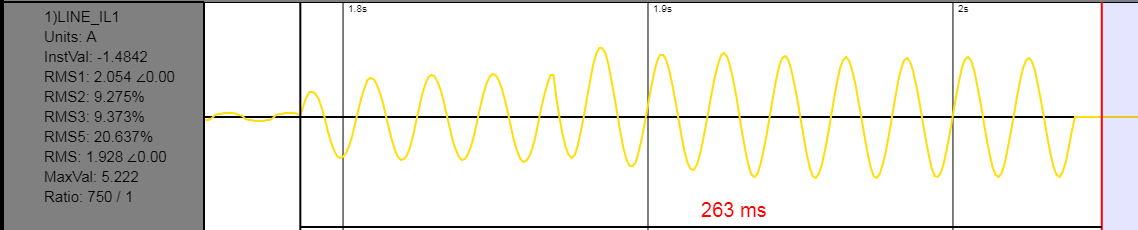
Save vector diagram option is used to download the vector diagram window as a JPG file.
Save protection window option is used to download the protection window as a JPG file. These files also will have a transparent background.
Turn channel into sound file option is used to convert selected analog channel to mono WAV file. Note that audio players don’t play files with sampling frequency less than 8 kHz.
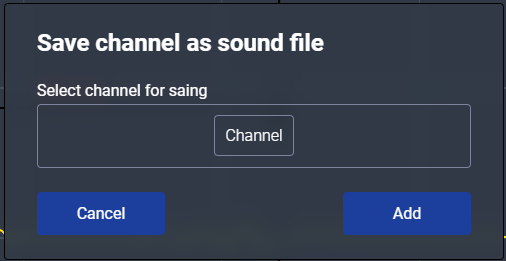
In this video (old app version) you can hear how a short circuit sounds like:
Do you want to hear what a short circuit sounds like?1.3 Display menu.
This menu is related to the information viewed in windows on the COMTRADE page.
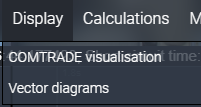
Comtrade visualisation responsible for the main window and has following submenu:
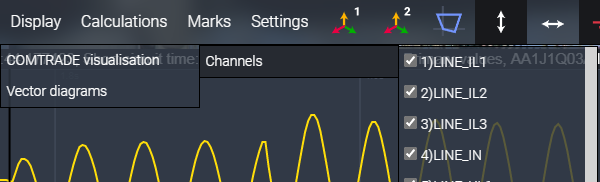
Use the Channels option to hide empty or unnecessary analog channels in
the main window.
Vector diagrams option responsible for the vector diagram windows and has
following submenu:
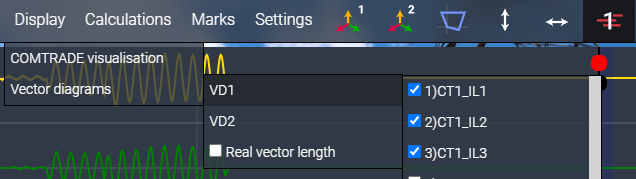
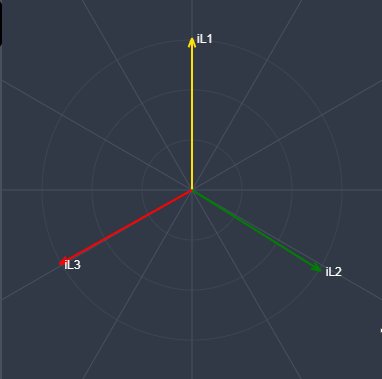
Use the VD1 or VD2option to choose channels to display on the corresponding vector diagram window.
By default, all displayed vectors have the same length. Checkbox Real vector length switches vector length to logarithmic scale and enables zooming in the vector diagram window.
1.4 Calculations menu.
Calculations menu has the next options:
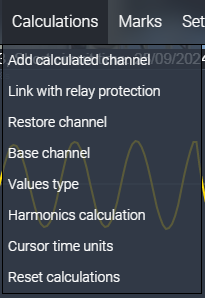
There are several options for operations with analog channels:
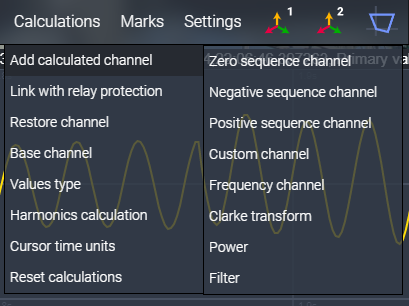
Add zero sequence channel opens menu for zero sequence calculation, where you can choose channels:
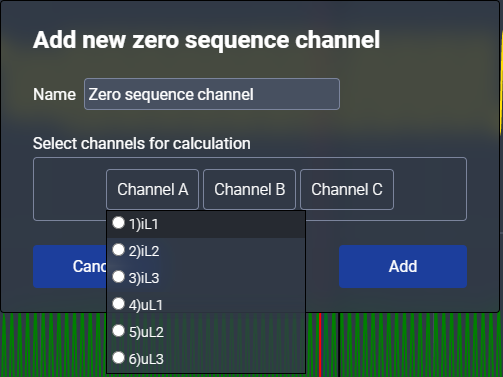
It should be noted that zero sequence channels are calculated as triple values, similar to those
measured by current and voltage measuring transformers (3I0 and 3U0).
To calculate other sequences use accordingly
Add negative sequence channel and
Add positive sequence channel options.
With option Add custom channel you can add a custom calculated channel
with your own formula of calculation. The formula is called for every sample of the analog channel and
it’s similar to Excel functions:
SIN - returns sinus of the angle in radians
COS - cosinus
TAN - tangent
ASIN - arch sinus
ACOS - arch cosinus
ATAN - arch tangent
ATAN2(x, y) - arch tangent processes separate
x and y arguments, while
ATAN processes the ratio of those two arguments
ABS - absolute value
SQRT - the square root
CBRT - the cube root
SQUARE - number in power of two
CUBE - number in power of three
ROUND - rounding
DEGREES - converts radian angle to degree angle
RADIANS - converts degree angle to radian angle
Also, there are some important variables:
CHANNELA - variable that contains sample values of selected channel A
(Here “A” doesn't mean only phase “A”, it could by any channel)
CHANNELB - variable that contains sample values of selected channel B
CHANNELC - variable that contains sample values of selected channel C
ANGLEA - variable that contains calculation angles of selected channel A
ANGLEB - variable that contains calculation angles of selected channel B
ANGLEC - variable that contains calculation angles of selected channel C
RMSA - variable that contains calculation RMS values of selected channel
A
RMSB - variable that contains calculation RMS values of selected channel
B
RMSC - variable that contains calculation RMS values of selected channel
C
n - current sample number
There are some formula examples below:
CHANNELA[n] + CHANNELB[n] + CHANNELC[n] - Zero sequence calculation,
where Channel A, B, C - phase currents or phase voltages of one bay;
-CHANNELA[n] - Mirror the channel;
RMSA[n]*RMSB[n]*COS(ANGLEA[n]-ANGLEB[n]) - Single phase active power,
where Channel A and Channel B are voltage and current of one phase.
You can see how to perform arithmetic operations with analog channels in this videos (old app version):
L60 - combined signal calculation.4 ways to determine direction.
Add frequency channel opens a menu for frequency calculation, where you can select the channel on the basis of which the frequency will be calculated.
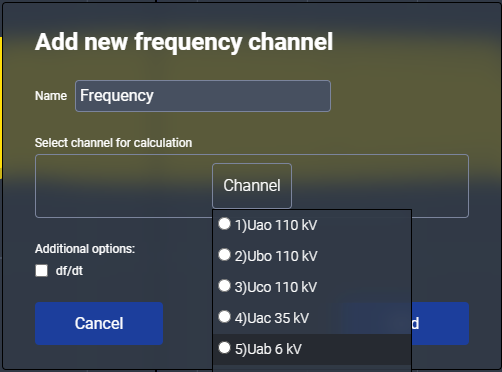
Note that you need to select the voltage channel for the correct calculation. To calculate the
frequency, we use one period: the algorithm calculates the exact time of the zero crossing at the
beginning of each half-cycle of the period and then frequency is calculated based on this data for each
half-cycle.
df/dt checkbox is used to also add the rate of frequency change channel.
It is calculated based on the frequency channel for each half-cycle.
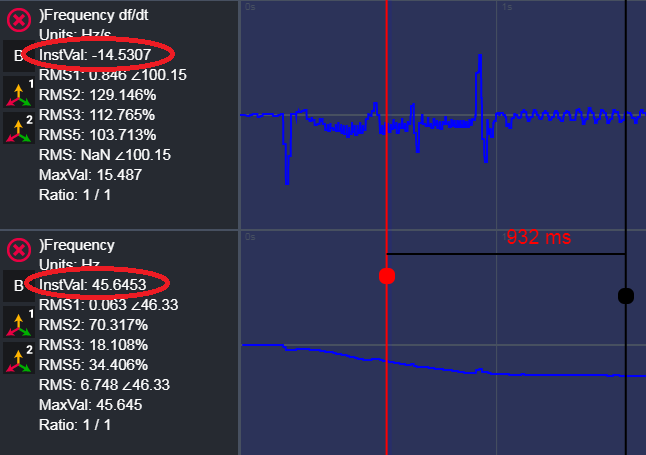
Note that with nonperiodic signals you have to look at InstVal.
You can see how to calculate frequency and rate of frequency change in this video:
Frequency and df/dt calculationClarke transform is used to calculate α, β and zero channels.
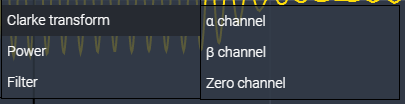
α channel calculated based on phase parameters as follows (e.g. for currents):
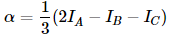
β channel calculated as follows:
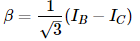
Zero channel calculated as follows:
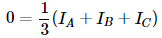
As you can see it’s calculated as zero sequence current but not tripled. So depending on your needs you can calculate tripled (Zero sequence channel - 3I0) and usual (Zero channel - I0) zero sequence currents. To know more about this transformation look here.
Power allows you to calculate active, reactive and apparent power for one and three phases

You have to select the corresponding phase voltage and current, choose units (we calculate power in MW, MVar, MVA) and select wanted power for calculation using checkboxes at the bottom.
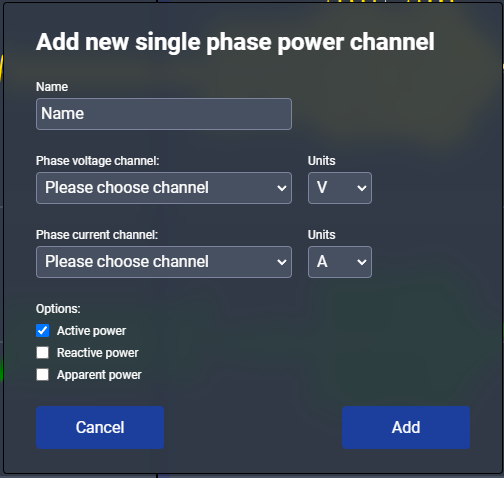
Wind turbine behaviour during short circuit on 110 kV power line.
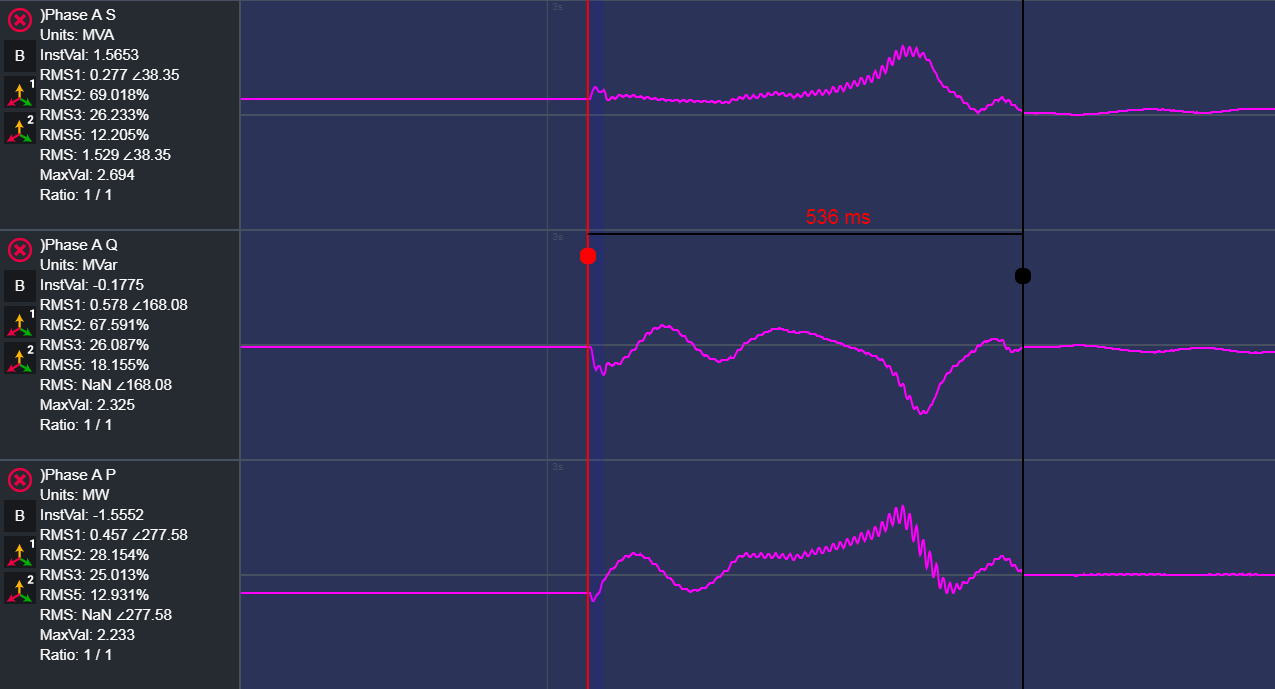
You can see how to add power calculation channels in this video:
Power flow analysis during the short circuit.Option Filter is used to filter analog channels.
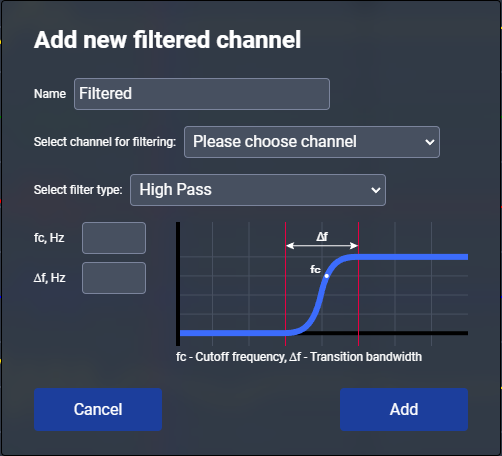
There are three FIR filter types with Blackman-Harris windowing: low pass, high pass and band pass filters.
You can see how to filter analog channels in this video:
Filter it!Option Link with relay protection used to link analog channels from the COMTRADE to various calculators from the relay protection page.
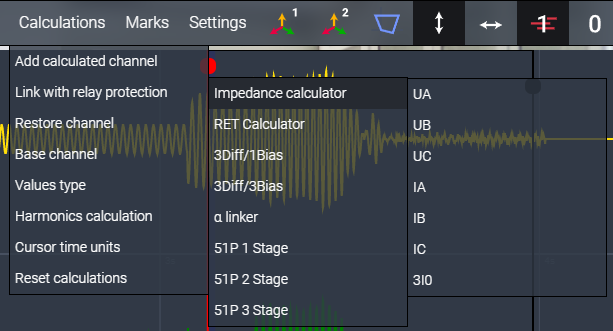
You can see how to do that in this videos (some videos with old app version, main difference that now we have one universal impedance calculator for all types of relay, which described in the chapter specific to relay protection page):
Comtrade file analisys from RET670 at three winding transformer with three phase short circuit.MHO distance relay analysis.
Siprotec dictance finctions analysis.
ABB (Hitachi) REX670 distance functions analysis.
L030 distance protection analysis. IED from Ukraine manufacturer HARTRON.
Distance functions analysis using RIO files.
L60 distance functions analysis.
Differential protection.
You also can link analog channels with relay protection calculators by using this button on the toolbar:

Firstly you need to add the desired relay protection calculator. After that this calculator appears in the menu and the link button can be used. When the button is pressed corresponding buttons appear which allow you link the analog channel to the calculator.
In the next example, an impedance calculator is added and corresponding channels are linked with it.
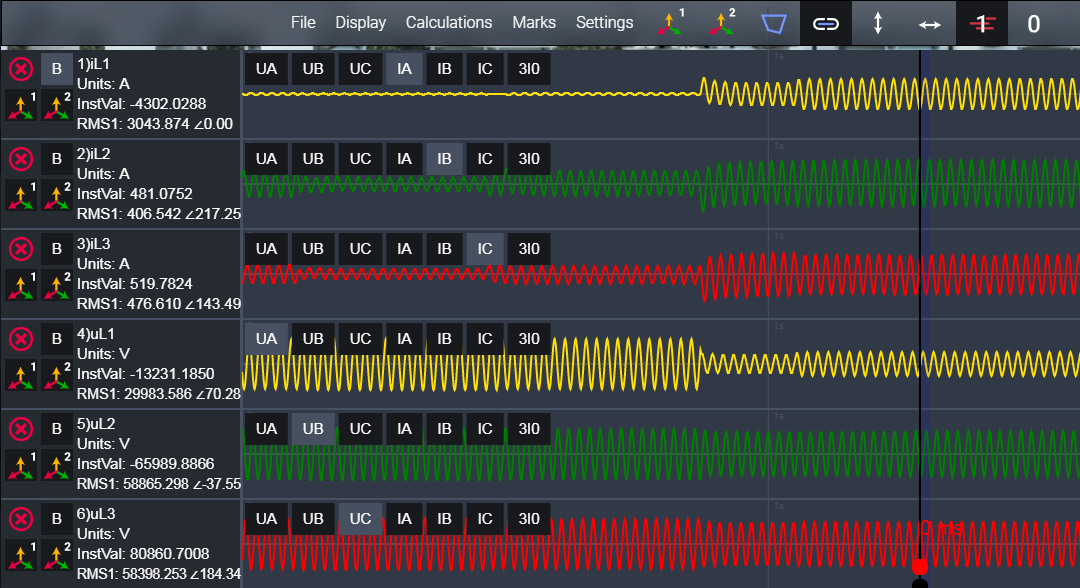
Option Restore channel used to restore the analog channel in case of distortion. First of all, you need to select a channel for recovery.
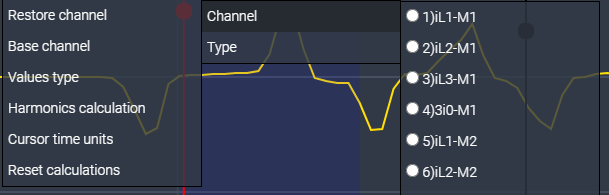
Then you need to select the type of recovery algorithm.
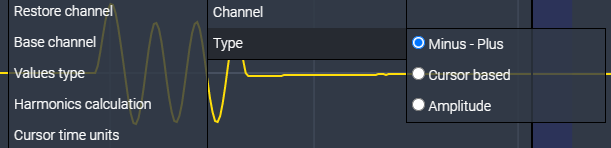
Minus-Plus: This algorithm finds a zero crossing of the signal and then
calculates a sine wave from two values - one negative, the other the first positive value. In our
opinion, this algorithm gives the smallest error.
Amplitude: This algorithm finds the maximum value of the signal and
calculates a sine wave based on this value.
Cursor-based: This algorithm takes the first two values to the right of
the cursor and calculates a sine wave from them. The idea is that you choose a section of the signal
without distortion, and the entire signal is calculated from this section.
The example below uses the Minus-Plus algorithm. The restored value (look
at channel Number 5) is shown at the bottom of the measurement section and called
RMSRestore. In this case, the restored value (10289 A) is very close to the measured one (channel number 1 with
RMS1: 10818 A). It should be noted that all these algorithms are
evaluative in nature.
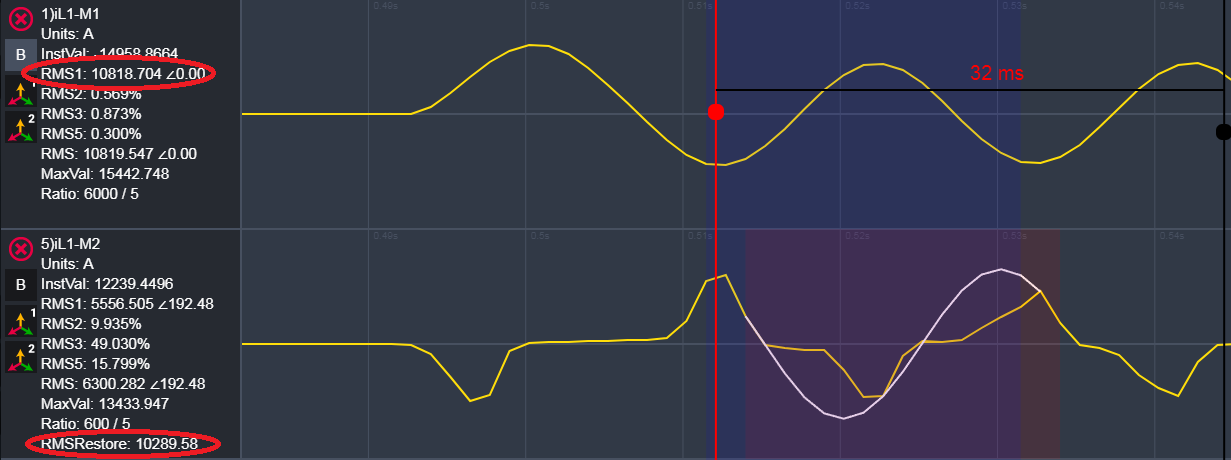
You can see how to restore signal in this video (old app version):
How to use RelayHelper restoring algorithms.Option Base channel allows you to change base channel for angle measurement. Typically, waveform analysis programs use the first analog channel as the base channel. This is supposed to be phase A voltage. But in our experience, the first channel may not be convenient for analysis. Note that the calculated channel can also be the base channel.
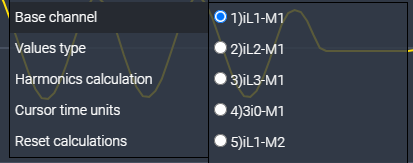
Option Values type allows you to change value measurement from primary to secondary. By default the COMTRADE file opened in primary values.

Option Harmonics calculation allows you to change high harmonics measurement type from percent to channel units.
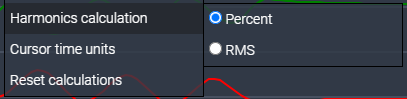
Option Cursor time units allows you to change tyme measurement type between cursors.
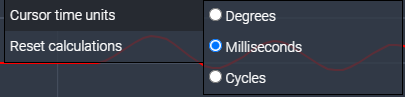
Option Reset calculations allows you to reset all calculatuins and links.
1.5 Marks menu.
This menu is used to add marks, measurements and comments to main window and has following options:
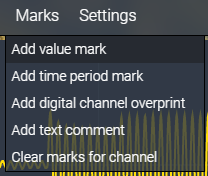
Option Add value mark is used to add measured value to the analog channel. Firstly you have to choose a channel for marking, then select value and placement type. By default red colour is used but it is changeable.
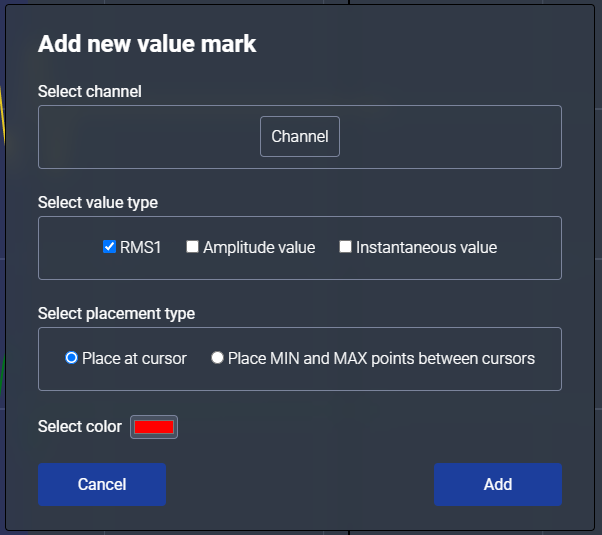
Analog channel with placed mark which contains the first harmonic RMS value.
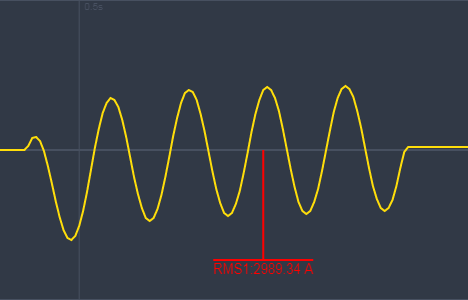
Option Add time period mark is used to add measured time between cursors (depends on the settings it can be milliseconds, degrees, or cycles).
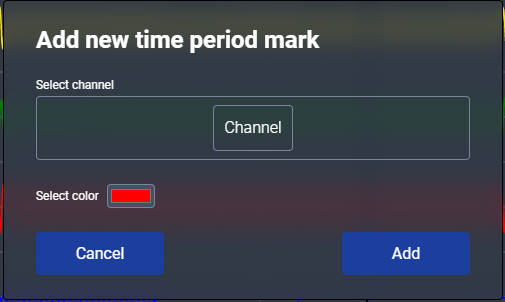
Time mark in cycles.
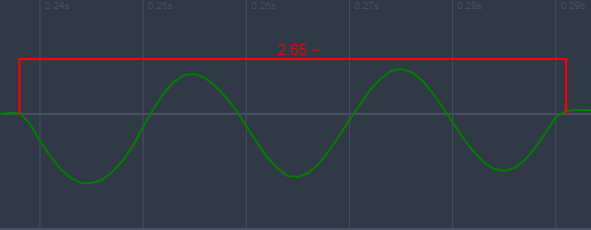
Option Add digital channel overprint prints selected digital channel on selected analog channel.
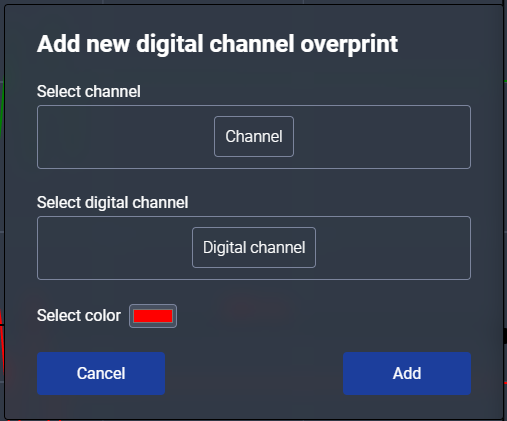
Analog channel with added trip signal.

Option Add text comment prints inserted text on selected analog channel. Also you can add a dash line at the beginning of the comment which goes through all channels.
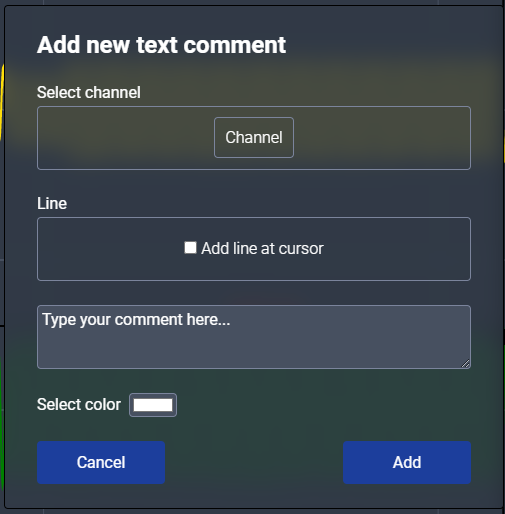
Text comments with added dash lines.
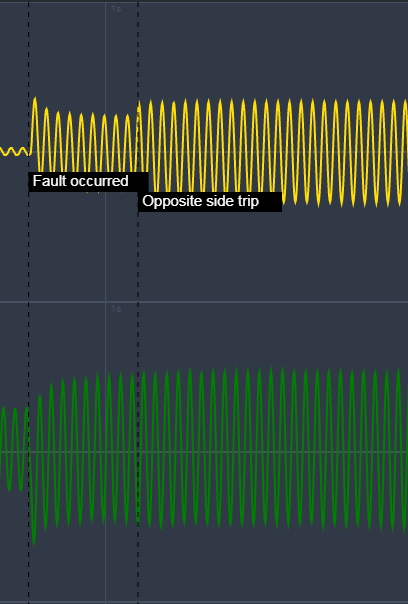
Option Clear marks for channel removes all added marks and comments for selected channel.
1.6 Settings menu.
This menu is used to make global changes on the Comtrade page and has following options:
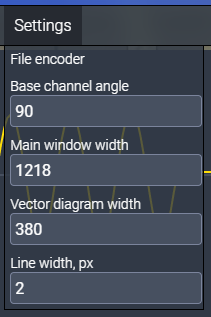
Option File encoder allows you to change file encoder from Windows to DOS encoding. This can be useful if you have to deal with old recorders.

Option Base channel angle allows you to rotate the base channel on a
vector diagram. By default the base channel is positioned with 90 degrees angle.
Option Main window width allows you to manually resize the main window.
Option Vector diagram width allows you to manually resize the vector
diagram and protection windows.
Option Line width, px allows you to change the thickness of the waveform
line of the analog channels.
1.7 Toolbar.
Shows/hides first vector diagram window:

Shows/hides second vector diagram window:

Shows/hides relay protection window:

Shows/hides buttons for link with relay protection calculators:

Enables extended measurement view:

Used to zoom out for a full event in the main window:

Shows/hides all digital channels:

Shows digital channels that did not change during the process:

2. Relay protection page
2.1 Page overview.
The Relay protection page with one loaded MHO zone and impedance calculator.
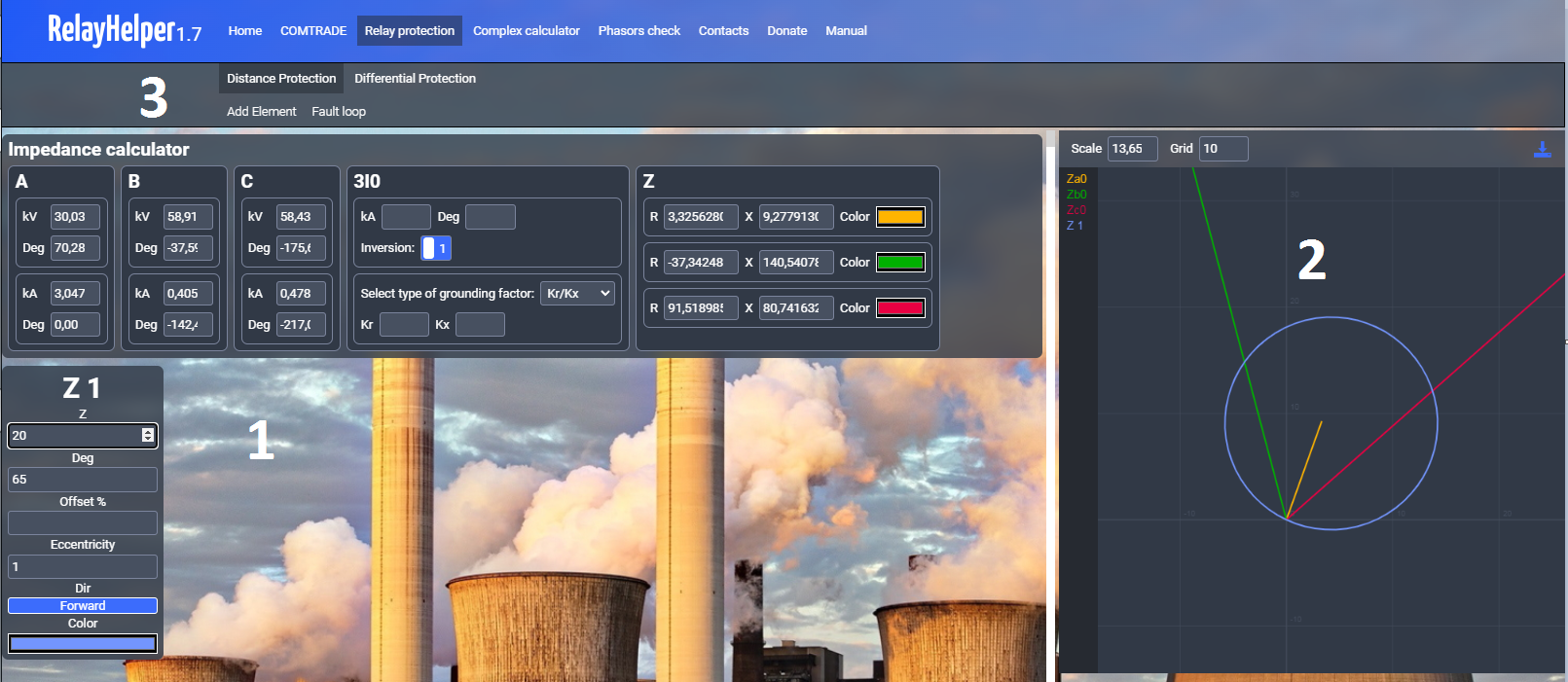
Where:
- 1 Window for calculators and settings modules;
- 2 Protection characteristic window;
- 3 Menu.
Protection characteristic window has few settings:

Scale is used to zoom in and out.
Grid is used to insert characteristic grid size.
These settings are also automatically adjusted while using the mouse wheel for zoom in and out.
Following button is used to download the protection characteristic window as
JPG file.

Note that in this file the background colour changed to transparent.
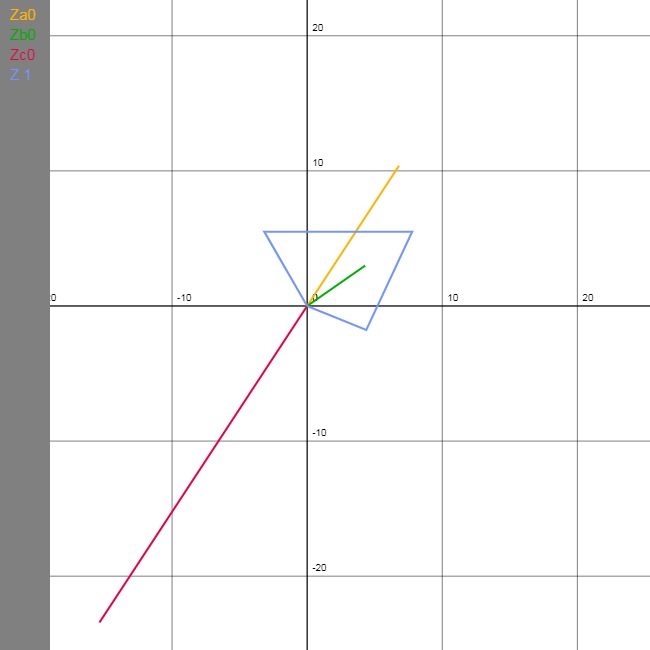
Area at the left of the characteristic is a legend that indicates shown elements.
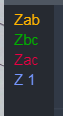
2.2. Distance protection.
2.2.1. Menu overview.
By default the protection page is loaded with active distance protection.
Distance protection has two menus:
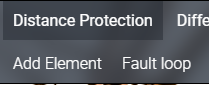
Add Element menu is used to add an impedance calculator, settings of various distance zones.
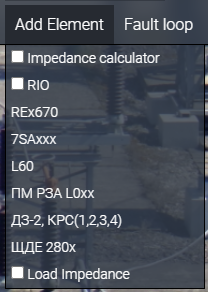
Fault loop menu is used to select an appropriate short circuit loop and it determines the calculation algorithm in the impedance calculator and characteristics of distance zones shown (they may differ for single and multiphase short circuits).
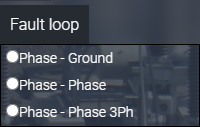
2.2.2. Impedance calculator.
This module is used to calculate short circuit impedances and draw the result as vectors with changeable colour on the protection characteristic window. It has few areas.
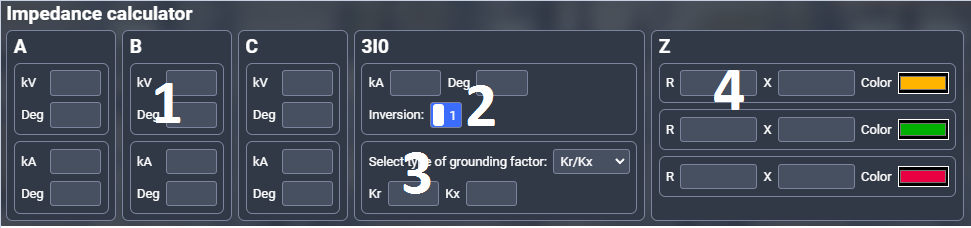
Where:
- 1 Inputs for phase voltages (top) and currents (bottom);
- 2 Inputs for zero sequence current;
- 3 Settings for the grounding factor;
- 4 Calculation result viewed as R and X with tabs for changing colour.
All input data can be inserted manually or linked from the COMTRADE file. In case of manual insertion
watch carefully for units, if you inserted kV you have to insert
kA.
When you select protection type (distance or differential) the appropriate calculator appears in the
Calculations menu of the COMTRADE page. Then you have to select analog
channels with phase voltages, currents, zero sequence current.
List of inputs that you need link:

UA UB UC are the phase voltages.
IA IB IC are the phase currents.
3I0 is zero sequence current.
When you hover your mouse over them appears a list of analog channels presented in the loaded COMTRADE
file. In this example for phase A voltage (UA) is selected analog channel
with name uL1. Also in this example there is no recorded zero sequence
current so firstly in such cases you have to calculate it.

It should be noted that the zero sequence current section has an Inversion switch that inverse direction of this current.
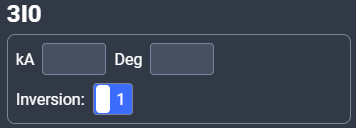
Our algorithm developed for use with calculated zero sequence current. But if you decide to use recorded zero sequence current you have to clearly understand what current you will use and how this switch can be used. For example Siemens relays records current named as iE. If you check the manual you’ll see that this current is equal to -3I0 and if you link this current to the 3I0 input of the impedance calculator you have to turn Inversion switch.
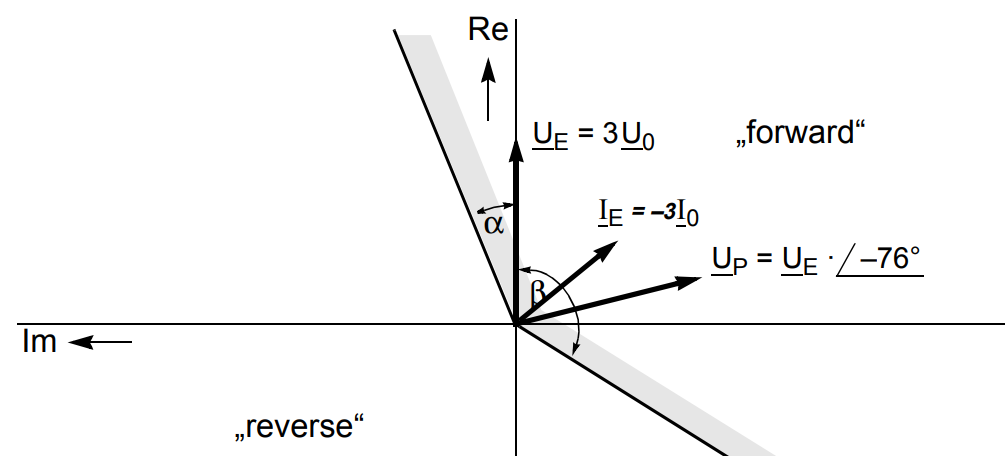
We have several options for the grounding factor.
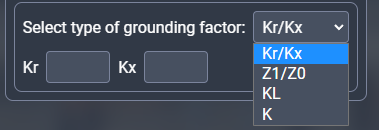
Impedance calculator includes algorithms depending on the selected fault loop.
For Phase-Ground loop impedance calculated as follows:
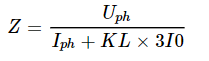
Where Uph - phase voltage,
Iph - phase current,
KL - complex grounding factor,
3I0 - tripled zero sequence current.
When you change the grounding factor you change how KL is calculated.
Exception is for Kr/Kx, in this case impedance is calculated as:


For Z1/Z0:
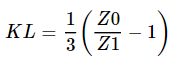
For K:
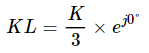
K - is used with Ukrainian Hartron relays and also it can be used for КРС-4 distance relay analysis.
For Phase-Phase loop impedance calculated as follows:
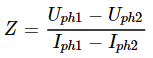
For Phase-Phase 3ph loop impedance calculated as follows:

You need to understand which loop and calculation algorithm to choose for analysis. For example if you are analysing КРС-2 electromechanical relay which is wired to phase voltage and phase current you have to select the Phase-Phase 3ph loop with any type of the fault. Same as the case when this relay is wired to phase-to-phase voltage and phase-to-phase current you have to select the Phase-Phase loop with any type of the fault.
2.2. Differential protection.
Differential protection has only one menu.
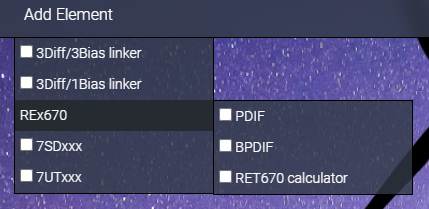
On the top we have two elements called linkers. Linkers are used to visualise differential and restrain currents from the COMTRADE file on the protection window. 3Diff/3Bias linker is used in case when each phase in differential protection algorithm has its own differential and restrain currents (e.g. line differential). 3Diff/1Bias linker is used in case when all three phases in differential protection algorithm have only one restrain current (e.g. transformer differential).
REx670 sub menu has three options used with ABB relays. PDIF can be used to enter and visualise settings from line, transformer, generator or motor differential protections. BPDIF is used with busbar differential protection. With RET670 calculator you can emulate the RET670 differential algorithm for three windings transformer (you can also use it with two windings transformer, just don’t link channels to Winding 2 or 3). 7SDxxx and 7UTxxx elements used with coresponding Siemens relays.
To link analog channels that contain differential and restrain currents you need to select differential protection on the protection page and select linker or calculator to link with. Differential and restrain currents may be direct or alternate. In the case of a direct current, the algorithm takes the instantaneous value, in the case of a alternate, it takes RMS.

After that in the Calculations\Link with relay protection menu at COMTRADE page appears all differential protection elements.
List of channels you need to link for 3Diff/3Bias linker.
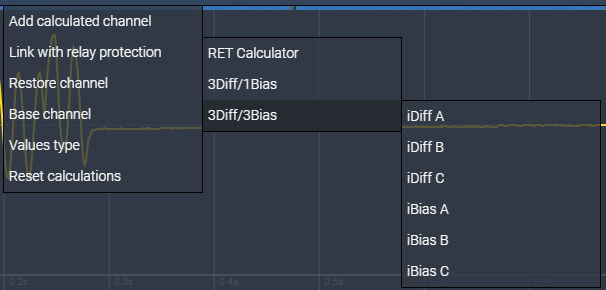
Here an example with a list of analog channels presented in the opened COMTRADE file.
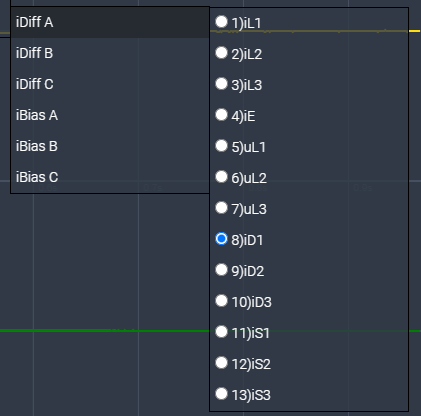
Exemple with phase B to ground short circuit on 330 kV line protected by 7SD522 relay visualised with 3Diff/3Bias linker and 7SDxxx elements.
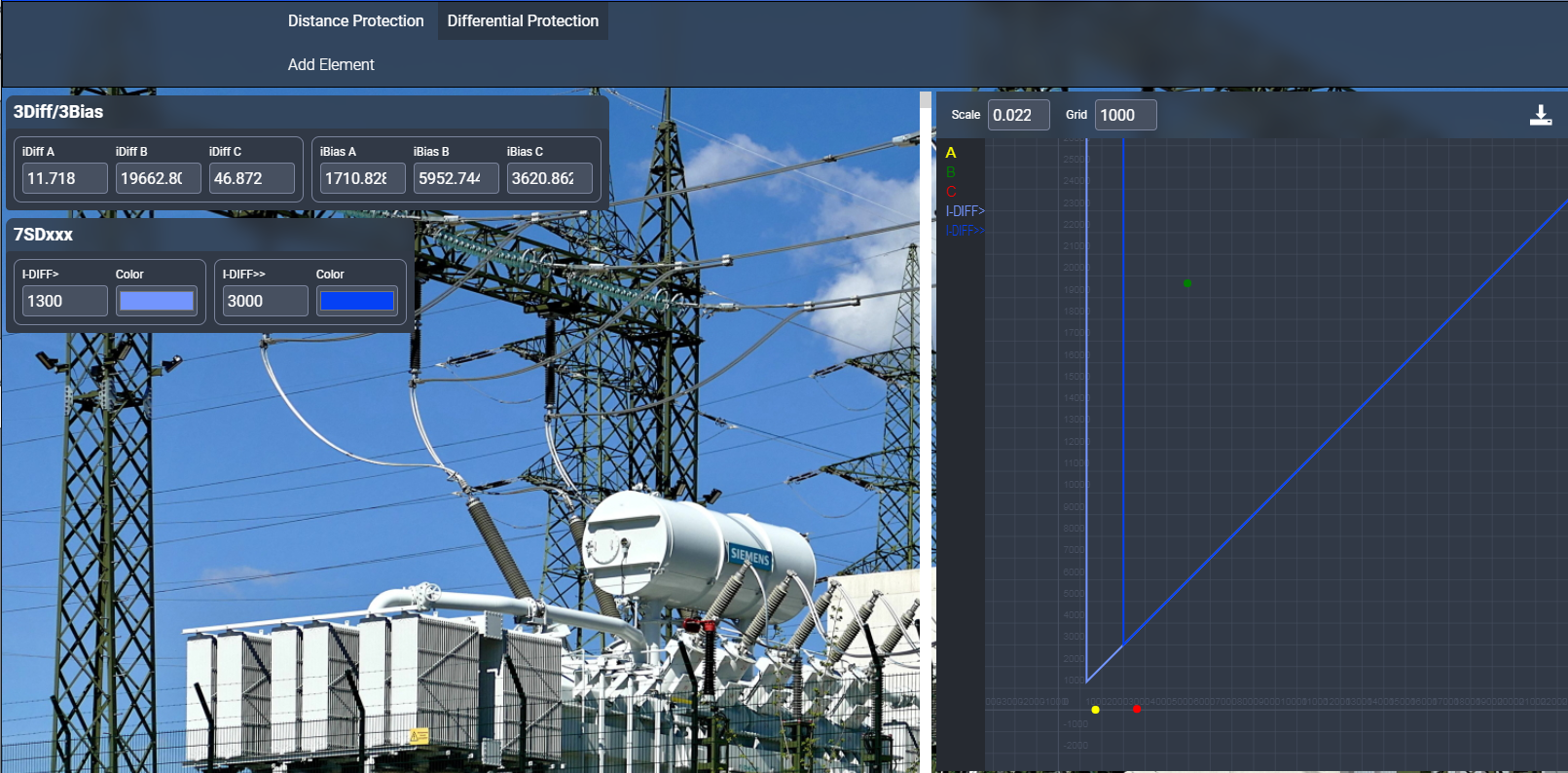
Example of RET670 maloperation on external fault because of too sensitive settings and CT saturation visualised with 3Diff/1Bias linker and PDIF elements.
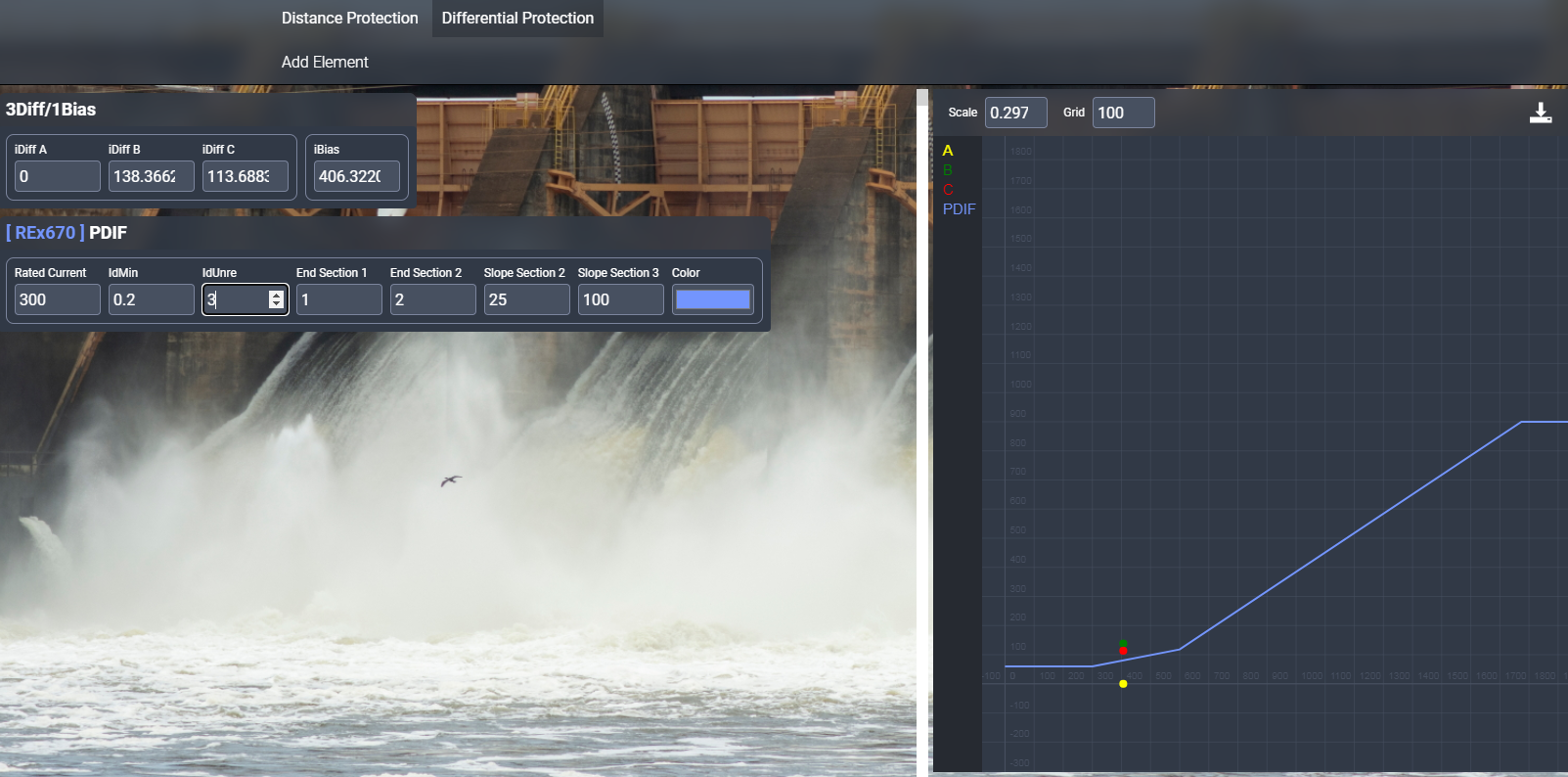
RET670 calculator.
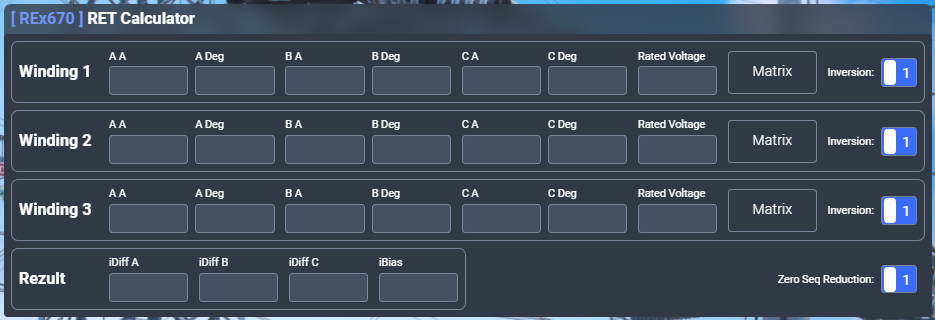
Now we have only two matrices that are usually used for transformer windings connection in Ukraine. If you need others please contact us.
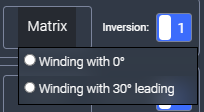
List of channels you need to link with RET670 calculator.
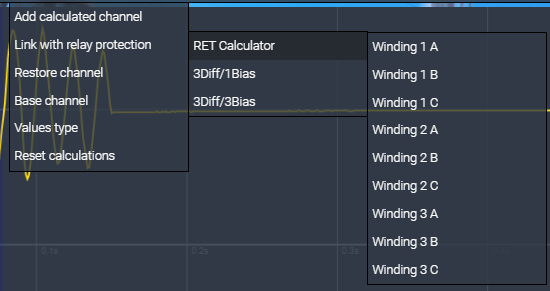
You can see how to use differential protection page in this video:
Differential protection.2.3. Overcurrent protection.
At this point overcurrent protection has three stages of 51P function.

Curve section is used to specify settings of the stage. With usual pickup current and time dial you can adjust minimal operational time and current.
In Currents section you can insert or link from COMTRADE page currents for Operationg time and Reset time calculation for each phase.
Each stage has 20 most usable characteristics.
| Name | Operating time | Reset time |
| IEC 1 - Standard Inverse |
TD × 0.14 ( ( I IPickup )0.2 - 1) |
TD × 13.5 (1 - ( I IPickup )2 ) |
| IEC 2 - Very Inverse |
TD × 13.5 ( ( I IPickup )1 - 1) |
TD × 47.3 (1 - ( I IPickup )2 ) |
| IEC 3 - Extremely Inverse |
TD × 80 ( ( I IPickup )2 - 1) |
TD × 80 (1 - ( I IPickup )2 ) |
| IEC 4 - Long-Time Inverse |
TD × 120 ( ( I IPickup )1 - 1) |
TD × 120 (1 - ( I IPickup )1 ) |
| IEC 5 - Short-Time Inverse |
TD × 0.5 ( ( I IPickup )0.04 - 1) |
TD × 4.85 (1 - ( I IPickup )2 ) |
| U 1 - Moderately Inverse |
TD ( 0,0226 + 0.0104 ( ( I IPickup )0.02 - 1) ) |
 |
| U 2 - Inverse | 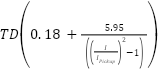 |
 |
| U 3 - Very Inverse | 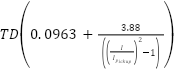 |
 |
| U 4 - Extremely Inverse | 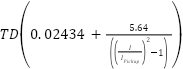 |
 |
| U 5 - Short-Time Inverse | 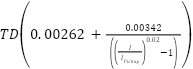 |
 |
| ANSI 1 - Long-Time Inverse | 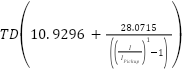 |
 |
| ANSI 2 - Short-Time Inverse | 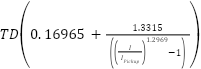 |
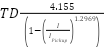 |
| ANSI 3 - Extremely Inverse | 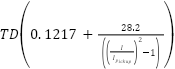 |
 |
| ANSI 4 - Very Inverse | 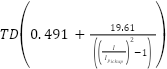 |
 |
| ANSI 5 - Normal Inverse | 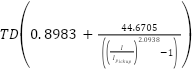 |
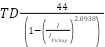 |
| ANSI 6 - Moderately Inverse | 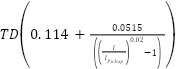 |
 |
| ANSI 7 - Definite Inverse | 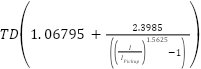 |
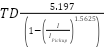 |
| RI |  |
0 |
| RD | 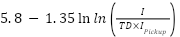 |
0 |
| Definite time | TD |
0 |
Example of calculations.
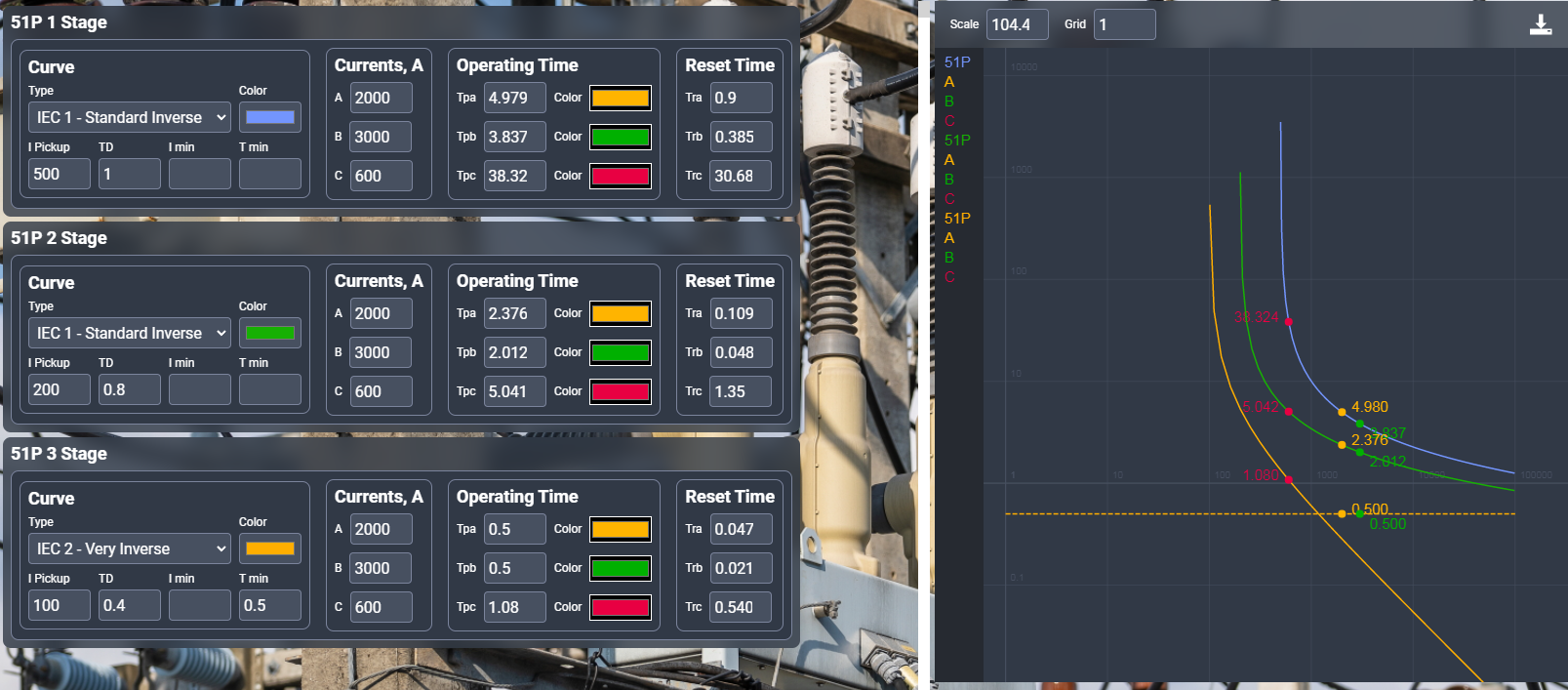
4. Phasors check page.
This page is used to visualise phasors (vectors) measured during CT or VT secondary circuits chek and save measurements to a report.
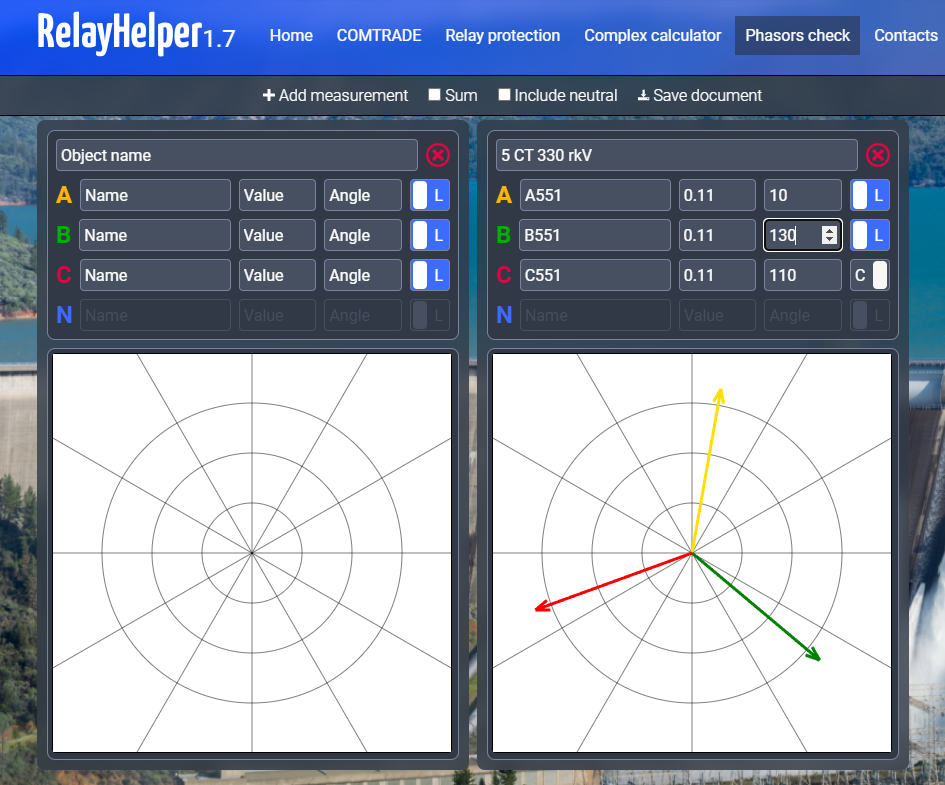
Option +Add measurement adds a new window for data insertion.
Option Sum adds a window that consists of the sum of all previous
measurements. This option may be convenient in case of two circuit breakers per bay or in case of the
busbar protection.
Option Include neutral enables data insertion for the neutral wire.
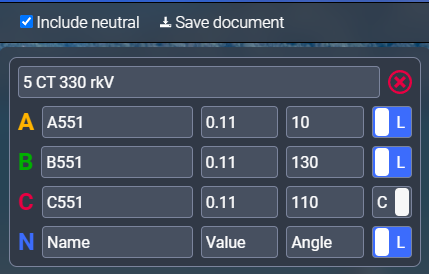
Option Save document allows you to save inserted data to a report.
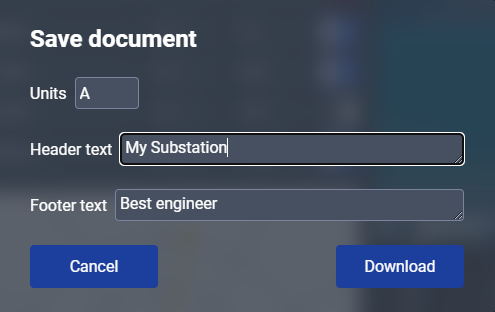
Here you can specify units of measured data and for example the object where the check took place and person that made this check. This report is saved as a JPG file.
5. App language change.
As the RelayHelper app works in the browser you have all preferences the browser can give. Most useful is page translation. For example Chrome has a built-in button for translation.
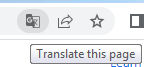
Also you can mouse right click on the page and select appropriate option:
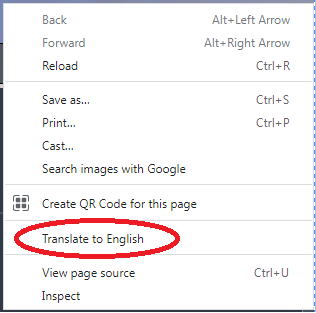
Then you can select your preferred language
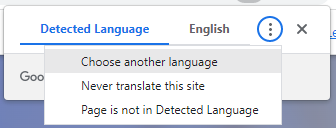
You can see how to translate app in this video (old app version):
Translate RelayHelper app into any language.